






| No. | Description | Deadline |
| 01. | User gives two 3D points S and E with integer coordinates as input.
Construct the 3D-DSS joining S and E and store the result as an obj file.
Each voxel of 3D-DSS should be visualized as a unit cube whose center is an integer point. View the obj file in meshlab. Check whether your code produces output as in the following examples. Example 1 (Δx = 5, Δy = 2, Δz = 1). Example 2 (Δx = 37, Δy = 7, Δz = 5). |
16-Jan-2016: 11 PM |
| 02. | User gives three 3D points A, B, C with integer coordinates as input.
Construct the 3D digital triangle ABC and store the result as an obj file.
Each voxel of of the triangle should be visualized as a unit cube whose center is an integer point. View the obj file in meshlab. NOTE: i) All variables should be integer variables. ii) Allowed operations: addition, subtraction, comparison, multiplication. No division or math library function should be used. |
|
| 03. | User gives an obj file as input.
Each face in the obj file is either a 3D triangle or a 3D quadrilateral.
Apply rotation in the object space, as specified the user.
Now apply the back face culling and project the object on the view-port
whose dimensions are also supplied by the user.
You can use the Painter's Algorithm (link) for this.
After projection, the entire image should be just fitting either the
width or the height of the view-port with a 10-pixel margin on all sides.
Save the result as an SVG file and view it in Firefox or some other web browser. User input:
NOTE: See test.svg as a simple example. Open it also in a text editor to know how the vectors like line segments, circles, etc. are defined in an SVG. For more details, see this website and wiki. To submit in a zip (max 4 MB):
|
|
| 04. | Mini Projects pdf | 31-Mar-2016: 11 PM |
 |
 |
 |
 |
 |
 |
 |
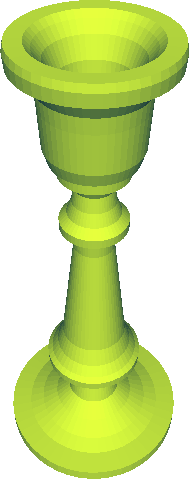 |
 |
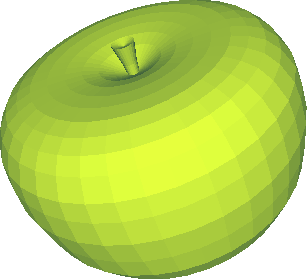 |
 |
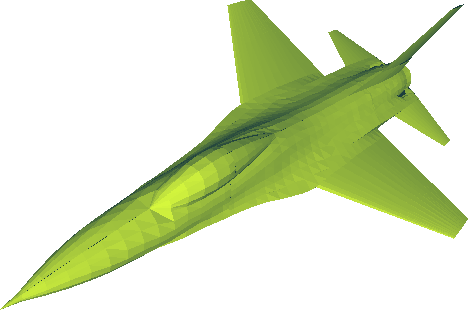 |